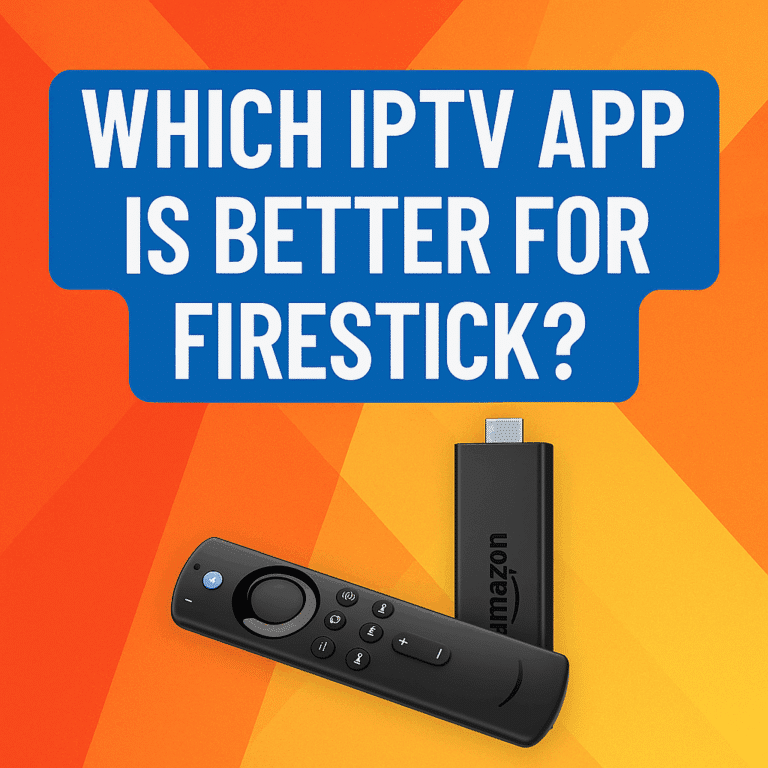Table of Contents
IPTV Smarters on firestick: Easy Download, Endless Entertainment.
To download IPTV Smarters on your firestick, you will typically use the Downloader app, as the application is not directly available in the Amazon Appstore. This process involves enabling installation from unknown sources in your firestick settings and then using Downloader to access and install the application file.
How to Download and Install IPTV Smarters on Your Firestick
how to download iptv smarters on firestick
So, you’ve got a firestick and you’re looking to unlock its full potential for watching live TV, movies, and series through your IPTV provider? You’ve probably heard of IPTV Smarters Pro, and for good reason! It’s one of the most popular and user-friendly players out there for streaming content from your service. The only catch is, you won’t find it directly in the Amazon Appstore like Netflix or Disney+. But don’t worry, getting it onto your firestick is totally doable, and I’m here to walk you through it step-by-step. It’s a process called sideloading, and it’s pretty straightforward once you know how.
First things first, because we’re installing an app that isn’t from the official Amazon store, you need to tell your firestick it’s okay to do that. This is a quick setting change. Grab your remote and head over to the main firestick menu. Scroll across to the ‘Settings’ gear icon. From there, navigate down and select ‘My Fire TV’. Inside ‘My Fire TV’, you’ll find ‘Developer Options’. Click on that, and then you’ll see ‘Apps from Unknown Sources’. By default, this is usually turned ‘OFF’. You need to click on it to turn it ‘ON’. Don’t be alarmed by the warning message; just confirm that you want to enable it. This is essential for the next step.
Next up, you need a way to download files from the internet onto your firestick, since you can’t just open a web browser and click a download link easily. The best tool for this job is an app called ‘Downloader’. If you don’t already have it, go back to the firestick home screen and use the search function (the magnifying glass icon). Type in “Downloader” and search for it. It should be the first result, usually with an orange icon. Select it and click ‘Download’ or ‘Get’ to install it onto your firestick. It’s a small app and won’t take long.
Once Downloader is installed, open it up. You
Troubleshooting IPTV Smarters Installation on Firestick
how to download iptv smarters on firestick
Getting IPTV Smarters Pro onto your firestick is a super popular move for accessing your IPTV service, and while it’s generally straightforward, sometimes things don’t go exactly as planned. Don’t worry, we’ll walk through the process, touching on the common spots where folks might hit a snag.
First off, since IPTV Smarters Pro isn’t directly available in the Amazon Appstore, you’ll need to sideload it. This means downloading the app’s installation file (an APK) from somewhere else and installing it manually. The easiest way to do this on a firestick is by using an app called Downloader. Before you even think about getting Downloader, though, there’s a crucial setting you need to change. You have to enable your firestick to install apps from unknown sources. To do this, head over to your firestick‘s Settings, then go to My Fire TV, select Developer Options, and finally, turn on ‘Apps from Unknown Sources’. If you don’t see Developer Options, you might need to go to About, highlight your Fire TV Stick, and click the select button about seven times until it appears – this is a common troubleshooting step if you’re stuck at this point!
Once that’s sorted, go back to the firestick home screen and search for the Downloader app in the Amazon Appstore. Install it like you would any other app. After Downloader is installed, open it up. You’ll see a bar where you can type in a URL. This is where you need the web address for the IPTV Smarters Pro APK file. You’ll typically find this URL on the official IPTV Smarters website or provided by your IPTV service provider. It’s really important to type this URL *exactly* right; even a single character wrong will prevent the download from starting or finding the file, which is another frequent issue people encounter.
Type the URL carefully into the Downloader app and hit ‘Go’. Downloader will then connect to the address and start downloading the APK file. Make sure your internet connection is stable during this process, as a dropped connection can obviously interrupt the download. Also, ensure your firestick has enough free storage space for the app; lack of space is a surprisingly common reason for installation failures.
After the download finishes, Downloader will usually automatically prompt you to install the app. Just follow the on-screen instructions. You might see a permission request; grant it to proceed. If the installation fails at this stage, it often points back to not having ‘Apps from Unknown Sources’ enabled, or potentially a corrupted download file (in which case, try downloading it again). Once the installation is complete, you can open IPTV Smarters Pro, log in with your provider’s details, and start watching. You can then delete the APK file using Downloader to free up space. So, while the steps are simple, double-checking those settings and the URL is key if you run into trouble.
Using Downloader App for IPTV Smarters on Firestick
how to download iptv smarters on firestick
So, you’ve got your firestick all set up and you’re looking to dive into the world of IPTV, and chances are you’ve heard that IPTV Smarters Pro is one of the best apps for the job. It’s super popular because it’s user-friendly and works with most IPTV services out there. The only little snag is that you won’t find it directly in the Amazon Appstore on your firestick, which means we need to take a slightly different route to get it installed. Don’t worry, it’s a common practice for getting awesome apps that aren’t officially listed, and it’s really not complicated at all.
The key to unlocking apps like IPTV Smarters on your firestick is a handy little tool called the Downloader app. This app acts like a web browser and file downloader all in one, letting you grab files directly from the internet onto your firestick. Before you can even use Downloader to get IPTV Smarters, though, there’s one quick setting you need to tweak on your firestick itself. You’ll need to go into your firestick‘s settings, navigate to “My Fire TV,” then “Developer Options,” and make sure “Apps from Unknown Sources” is turned ON. If you don’t see Developer Options, you might need to go to “About” and click on your Fire TV Stick name about seven times until it appears – it’s a hidden feature for developers, but we need it here!
Once that crucial setting is enabled, head back to the firestick home screen and search for the Downloader app in the Amazon Appstore. It’s free and easy to find. Go ahead and install it just like you would any other app. After it’s installed, open it up. You’ll likely see a prompt asking for permission to access files; you’ll need to allow this so it can save the app file you’re about to download.
Now for the main event! Inside the Downloader app, you’ll see a home screen with a URL box. This is where you’ll enter the direct download link (the APK file URL) for IPTV Smarters Pro. You can usually find this link with a quick search online from a reputable source – just make sure you’re getting the official APK. Type the URL carefully into the box and hit “Go.” Downloader will then connect to the internet and start downloading the IPTV Smarters Pro APK file onto your firestick.
After the download finishes, Downloader will automatically prompt you to install the app. You’ll see a screen asking for confirmation and showing the permissions the app needs. Scroll down and click “Install.” The installation process is usually pretty quick. Once it’s done, you’ll get a notification that the app has been installed. You’ll then have the option to “Done” or “Open.”
Before you open it, it’s a good idea to click “Done.” This takes you back to Downloader, where you’ll see the downloaded APK file. To keep your firestick storage tidy, you should delete this file now that the app is installed. Just select the file and choose the delete option. Confirm the deletion, and you’re all set! You can now find IPTV Smarters Pro in your apps list on the firestick home screen. Open it up, enter your IPTV service credentials, and start enjoying your content. See? Getting those unofficial apps isn’t so scary after all!
Best Practices for Running IPTV Smarters on Firestick
Hey there! So you’ve heard about IPTV Smarters and want to get it running on your trusty firestick? You’re in the right place. It’s a super popular player for a reason – it’s user-friendly and works great for managing your IPTV subscriptions. Getting it onto your Fire
FAQ
How do I allow installation of apps not from the Amazon Appstore on firestick?
Go to Settings > My Fire TV > Developer Options > Apps from Unknown Sources and turn it ON.
What app is needed to download the IPTV Smarters APK file?
The Downloader app is commonly used. Search for “Downloader” on the firestick home screen and install it.
How do I use the Downloader app to install IPTV Smarters?
Open Downloader, enter the URL for the IPTV Smarters APK file (a common one is `https://www.iptvsmarters.com/smarters.apk`), click “Go”, and follow the on-screen installation prompts.
What should I do after the IPTV Smarters app is installed?
Open the app, accept any permissions, and enter your IPTV provider’s login credentials (username, password, and server URL).To download IPTV Smarters on a firestick, first enable apps from unknown sources in the device settings. Then, install a downloader app from the Amazon Appstore. Use the downloader app to enter the URL for the IPTV Smarters APK file and download it. Finally, install the downloaded APK file through the downloader app to complete the process.